Schools Try ePlatform Free
Explore our digital library, student tools, and admin features in a guided demo for your school.
Have questions? Check out our FAQ, or Contact Us. We’re here to help.
by ePlatform Collection Management | 8 11, 2025 | Categories : Americas Asia AU & NZ Articles UK & Europe News Tips and Tricks
Estimated reading time: 9 minutes | Last updated: August 2025
This ePlatform setup guide walks school admins, teachers, and librarians through the fastest way to launch their school's digital library. You will learn exactly how to get your school up and running in a week or less. The steps and checklists below will ensure a smooth launch and lasting student engagement.
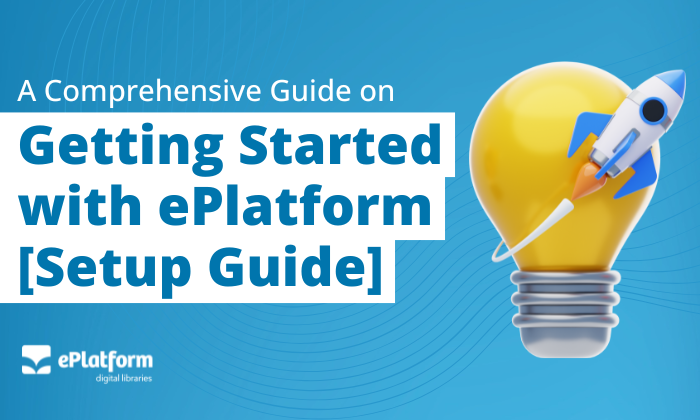
ePlatform is a complete digital library solution for schools, giving students and staff access to thousands of eBooks and Audiobooks anytime, anywhere. It is designed specifically for education, with tools that support teaching, learning, and literacy development.
Students can borrow books instantly on any device through a web browser or the free ePlatform app. They can personalise their reading experience with adjustable fonts, translations, and note-taking tools, while Audiobooks are excellent for engaging reluctant readers, offering playback controls and offline listening.
For schools, ePlatform is simple to manage. The admin area allows you to control borrowing rules, manage student accounts, and promote reading through curated collections and promotional materials. Usage data and reports help you track engagement, measure impact, and tailor your library to student needs.
Whether you are supporting classroom learning, independent reading, or remote education, ePlatform makes it easy to provide engaging reading resources for every student.
A great digital library might look effortless to students. But behind the scenes, there’s strategy involved to make sure it stays relevant, easy to use, and engaging year-round.
Follow the best practices below when launching your school’s digital library:
Your admin dashboard is the control centre for the whole digital library. It's important to familiarise yourself with the admin area as this will be your hub for managing your digital library. The admin area is where you can configure your library's settings, manage student accounts, explore promotion materials and much more.
| Setup Step | How to do it |
|---|---|
| Library Settings |
To get started, navigate to the Library Settings box in your ePlatform admin area. This is where you will configure your library’s basic settings. Begin by checking that your Contact Settings are correct. These details are important because if a student or teacher clicks “Contact” in ePlatform, their message will be sent to the contact information you provide here. Next, go to Global Site Settings within the Library Settings box. Here you can fine-tune key operational controls such as loan limits, loan duration, reserve limits, and whether patrons can place requests for new titles. Keep in mind that some of these settings are capped at the maximum limits set at the consortium level. For more information, refer to your Consortium Limits. Then, open Login Settings to customise how staff and students sign in. You can update the username and password labels to match your school’s terminology, add a login hint for quick instructions, and choose whether to allow password resets via email or an external link. After configuring your library's basic settings, it's time to add your students and staff. |
| Patron Authentication (Adding students) |
When a student/patron uses ePlatform, we need to authenticate and validate that they are a valid library member and have permission to use/borrow eBooks or Audiobooks from the ePlatform. We have several options available to validate credentials; these are listed below. This is a process we have done thousands of times, in many different ways. We have simple methods that won't require your IT department to get involved and can be implemented within a few hours. There are more sophisticated options where our system talks to your school's system which will need your IT team to get involved; these include LDAP and SIP2. There are three methods to adding students to your digital library: Option 1: Add Students Individually Option 2: Bulk Upload Option 3: Integration Assigning Roles: When creating or importing patrons, you will also need to assign each user the correct role:
Now that your students have been loaded into the ePlatform, it's time to customise the library to make it feel like yours. |
| Customise Your Library |
Branding your ePlatform helps students instantly recognise it as part of your school’s resources. In the Customise section of the admin area, you can upload your school logo, choose a colour theme, and adjust the banner to match your school’s identity. Use the Library Homepage and Compilation settings to control what students see first when they log in. You can feature new releases, highlight popular titles, or promote specific collections that support current learning topics. If you want to share important updates or reminders, add a Site Notice. This message appears on the homepage and is a simple way to communicate with your students and staff directly through the platform. Taking the time to customise your library not only improves the student experience but also helps drive engagement from day one. |
| Download the ePlatform App |
Encourage students and staff to download the free ePlatform app so they can read and listen on their preferred devices. The app is available for iOS, Android, and Windows, and offers a smooth reading and listening experience with offline access, highlighting, note-taking, and playback controls for audiobooks. Share the download links in your welcome email or on your school intranet. You can also display QR codes from the Promotional Materials section in your admin area, making it quick and easy for users to install the app. Once installed, users simply search for your school in the app, log in with their credentials, and start borrowing immediately. |
| Test and Check Access |
Before you launch to the whole school, it is important to confirm everything is working as expected. Create a test student account or sign in as a real student to check the login process, browse the catalogue, borrow a title, and download it to a device. Make sure you test on the same types of devices your students will use, whether that is Chromebooks, iPads, or personal laptops. If you have audiobooks in your collection, borrow and play one to confirm sound and playback controls work. This quick test will give you confidence that your setup is complete and will also highlight any small adjustments needed before you go live. |
A well-promoted launch is essential for building awareness and getting students and staff to use ePlatform from day one. By planning a few simple activities and making the library visible across your school, you can quickly create momentum and establish digital reading as part of everyday learning.
Below are five key strategies to ensure your launch reaches everyone and maintains interest long after the first week.
| Promotion Step | How to do it |
|---|---|
| Get the whole school on board |
Before launch, brief your leadership team, teaching staff, and library staff on how ePlatform works and why it matters for student learning. Share the benefits, such as 24/7 access, built-in literacy tools, and the ability to support different learning styles. This helps staff see the value and advocate for the platform in their own classrooms. Provide staff with quick-reference guides or a short demo session so they know how to log in, borrow, and recommend titles to students. The more comfortable staff feel with the platform, the more likely they are to promote it and incorporate it into their teaching. |
| Share the Basic First |
Make sure every student knows the essentials: the library’s web address, how to log in, and how to download the ePlatform app. Keep instructions short and easy to follow, using plain language and screenshots where possible. Share this information in multiple formats so no one misses it. Post the details on your school intranet, send them in a welcome email, and display them on noticeboards in common areas. Teachers can also reinforce the message in class by showing students how to find and borrow their first eBook or Audiobook. |
| Use the Promotional Materials |
In your ePlatform admin area, you’ll find a range of free promotional materials including posters, bookmarks, digital banners, social media images, and letter/email templates. Print these for high-traffic areas like the library, staffroom, hallways, and computer labs so they catch attention every day. Digital versions can be added to newsletters, classroom slides, or your school’s social media channels. By reusing these ready-made resources, you save time while ensuring your promotion looks professional and consistent. |
| Let the Parents Know |
Parents play a big role in encouraging students to read, especially for younger learners. Share information about ePlatform with them so they understand how it works, what their child can access, and how they can support reading at home. Include the library link, app download instructions, and a brief overview of the types of books available. You can communicate through school newsletters, parent emails, or during parent-teacher events. Encourage parents to explore the platform with their child, discuss what they are reading, and even listen to audiobooks together. When parents are informed and engaged, students are more likely to use the platform consistently. |
| Run a Launch Activity or Competition |
A launch activity is a fun way to spark curiosity and get students to log in for the first time. This could be a “Borrow Your First Book” challenge, a reading bingo card, or a quiz linked to a popular title in your collection. Competitions can help drive participation in the first few weeks. For example, you might reward the class with the most borrowed books, or hold a prize draw for students who borrow at least one title in the launch month. |
| Keep the Momentum Going |
Promotion should not stop after launch. Keep ePlatform visible by regularly showcasing new releases, popular titles, or themed collections linked to curriculum topics and school events. This keeps the library feeling fresh and relevant. You can also set small reading challenges throughout the year, tie in with national literacy events, or run seasonal promotions. By keeping the platform active in school communications, you encourage ongoing engagement from both students and staff. |
Before you officially launch ePlatform to the whole school, run through this quick checklist to make sure everything is ready. Completing these steps will help avoid last-minute surprises and ensure your launch goes smoothly.
By ticking off each step, you can launch with confidence knowing your ePlatform library is set up, tested, and ready to engage students from day one.
Quick start guides are a simple way to help staff and students get comfortable with ePlatform right away. These concise instructions cover the essential steps for logging in, borrowing, and reading or listening, without overwhelming new users with too much detail.
Staff play a key role in introducing ePlatform to students, so it is important they feel confident using it themselves. Start by logging in through your school’s chosen method, whether that is SSO, library system login, or a standard username and password.
Once logged in, explore the catalogue by searching for titles or browsing collections. Borrow an eBook or audiobook, then open it to experience the reading or listening interface. Familiarise yourself with key features like note-taking, highlighting, and adjusting font sizes or playback speeds. These tips will help when demonstrating the platform to students or recommending titles that align with your lessons.
Use this checklist to ensure you are ready to introduce ePlatform to your students.
| Step | What to do |
|---|---|
| 1 | Log in successfully using your school’s chosen sign-in method. |
| 2 | Explore the catalogue by browsing and searching for titles. |
| 3 | Borrow at least one eBook and one audiobook. |
| 4 | Test reading and listening features (display settings, playback speed). |
| 5 | Download and sign in to the ePlatform app on a mobile device. |
| 6 | Check that your device can read or play titles offline. |
| 7 | Familiarise yourself with the promotional materials in the admin area. |
| 8 | Prepare to recommend or demonstrate titles to students in class. |
For students, the goal is to make the first borrowing experience simple and enjoyable. Log in using the method your school provides, then browse the catalogue or search for a title that interests you.
Click “Borrow” on an eBook or audiobook, then choose to read or listen directly in your browser or through the ePlatform app. Try adjusting the reading or listening settings to personalise the experience. Once students see how easy it is to access books, they are more likely to come back and borrow again.
Share this with students to help them get started quickly and confidently.
| Step | What to do |
|---|---|
| 1 | Log in using the details provided by your school. |
| 2 | Find a book you like by browsing or using the search bar. |
| 3 | Click “Borrow” to check it out. |
| 4 | Open the title in your browser or the ePlatform app. |
| 5 | Adjust reading or listening settings to suit your preferences. |
| 6 | Download the title for offline reading or listening if needed. |
| 7 | Return the title early if finished to make it available for others. |
| 8 | Borrow your next book and keep exploring the library. |
Even with a smooth setup, small issues can sometimes arise when students or staff first start using ePlatform. Having quick solutions ready will help you resolve problems fast and keep everyone reading.
If users cannot log in, first confirm they are using the correct username and password format for your school. Remind them to check for extra spaces or incorrect capitalisation. If your school uses SSO or an integration, make sure the account exists in both systems and that the login settings in the admin area are correct.
If a title will not borrow or open, check that the user has not exceeded their loan limit and that the title is available. For downloaded eBooks or Audiobooks, ensure the device has an internet connection for the initial download. If using a Kobo or another eReader, confirm Adobe Digital Editions is installed and authorised correctly.
If the ePlatform app is not working as expected, have the user update to the latest version. Clearing the app’s cache or reinstalling it can often resolve display or playback issues. For offline reading or listening problems, confirm the title was fully downloaded before disconnecting from the internet.
Most schools can be live in under a week if they follow this guide. The process is even faster when using a shared collection and a bulk upload or integration for adding students.
No. ePlatform works on most devices including Chromebooks, iPads, Android tablets, smartphones, and laptops. Students can read in a browser or via the free ePlatform app, and many titles can be downloaded for offline access.
Yes. You can integrate with your school’s authentication or library management system using methods like LDAP, SIP2, or Single Sign-On (SSO) for a seamless login experience.
Your library can include thousands of eBooks and audiobooks, from popular fiction to curriculum-aligned non-fiction. You can select your own titles or use a shared collection curated by professionals.
Use the Promotional Materials section in your admin area for ready-made posters, flyers, and QR codes. Keep visibility high with regular announcements, featured titles, and themed collections.
While ePlatform is designed for students and staff, parents can be shown how it works so they can support their child’s reading at home. Some schools also create guest accounts for parent use.
The admin area includes detailed analytics and borrowing reports. You can see what students are reading, identify popular genres, and monitor overall usage to help guide collection updates.
Refer to the Troubleshooting section of this guide for common issues and quick fixes. If the problem persists, contact ePlatform support with the details so they can assist you directly.
Launching ePlatform is not just about switching on a new library system. It is about creating a sustainable digital reading culture in your school. By following a clear setup process, engaging your community from the start, and promoting consistently, you give students the best chance to discover and enjoy reading in formats that work for them.
Once the platform is live, your role shifts to keeping it active and relevant. Monitor borrowing trends, refresh your collections, and continue to promote both new and existing titles. The more visible and accessible your digital library is, the more it will become part of your school’s everyday learning experience.
With the right foundation and ongoing attention, ePlatform can transform the way your students access books, improve literacy outcomes, and inspire a lifelong love of reading.
Explore our digital library, student tools, and admin features in a guided demo for your school.
Have questions? Check out our FAQ, or Contact Us. We’re here to help.